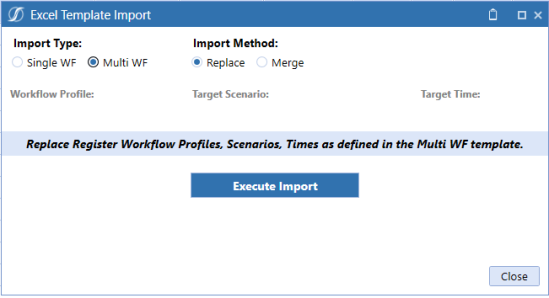Select Criteria for Excel Template Import
Use the Excel Template Import dialog box to select criteria for loading your data.
-
Click Import Register Items from an Excel File. The Excel Template Import dialog box displays and defaults to Single WF Import Type. The Workflow Profile shown in the dialog box is based on your Workflow POV selection.
-
In Import Method select Replace or Merge.
-
Select a Target Scenario and Target Time. If one of these criteria are missing, you will receive a validation message upon executing the import that states Scenario and Time must be populated.
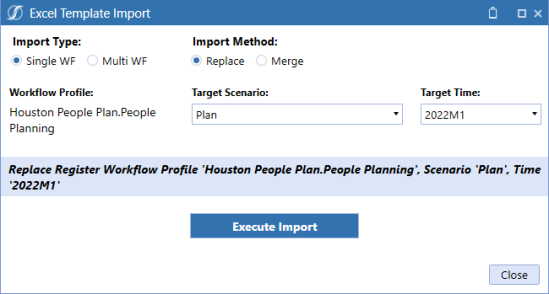
-
Click Execute Import.
-
Browse to the Excel file and click Open. Ensure you select the template that coincides with the Import Type you want. For example, the Import Type of Single WF will use the Single WF Import Template, Import Type of Multi WF will use the Multi WF Import Template, and so on.
NOTE: For the Single WF Import Type, the criteria identified in the Excel Template Import dialog box for Workflow Profile, Target Scenario and Target Time overrides what is identified in the Excel template.
After you select an Import Method of Multi WF, you will notice that the Workflow Profile, Target Scenario and Target Time fields are disabled in the dialog box. This is because the criteria defined may refer to more than one Workflow Profile, Scenario or Time as defined in your Multi WF template.